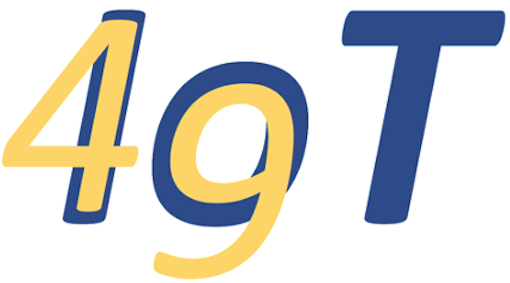Backup#
All your files on the Raspberry Pi are stored on the SD Card. These cards sometimes fail, or you may inadvertently delete a file. It’s important to keep backups.
ide49 makes this easy. It comes with Duplicati, a versatile backup solution. Access it at this link or from the dashboard at https://iot49.local.
The first time you access Duplicati, you are asked
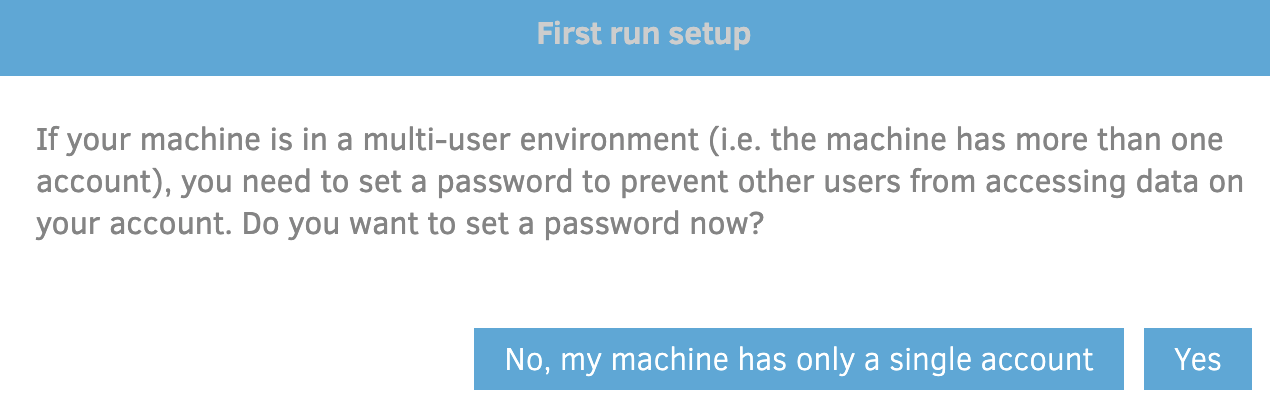
Fig. 7 Setup#
Choose “No, my machine …” to get to the home screen:
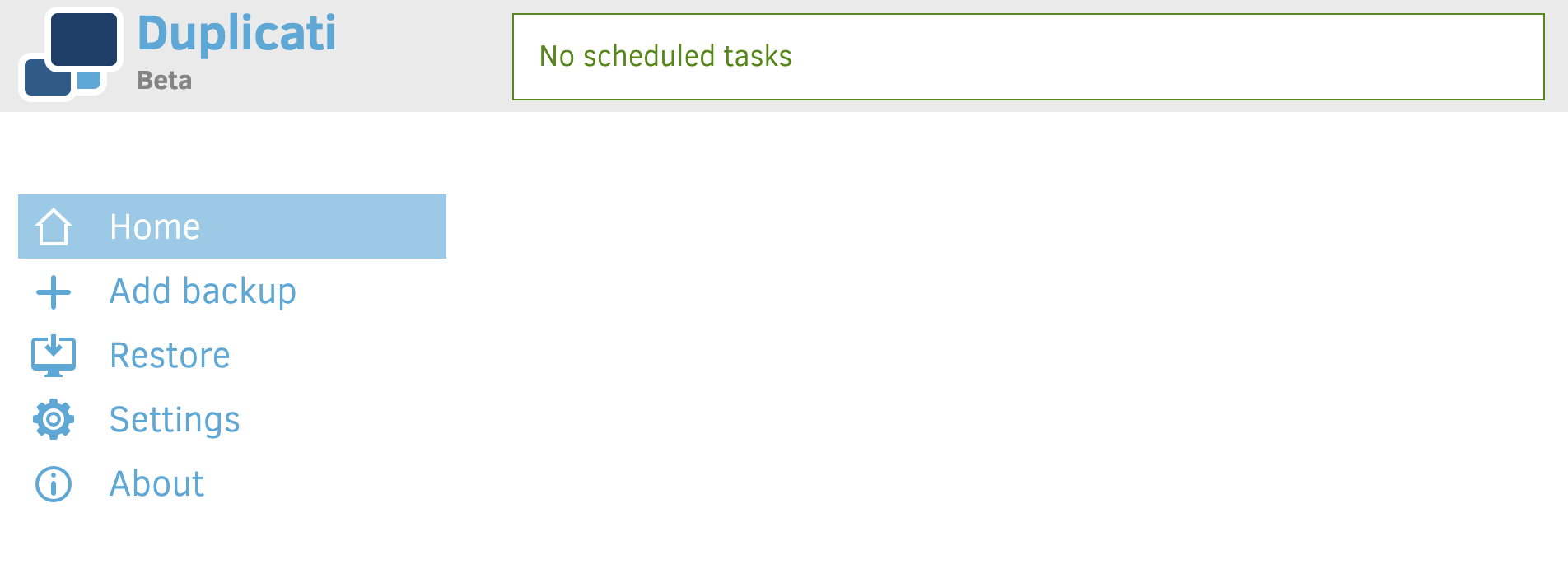
Fig. 8 User interface#
Click + Add backup and configure a new backup. Choose encryption and a passphrase if you like (I do not bother as I don’t keep personal information on the Raspberry Pi).
Duplicati offers many backup destinations. Under Storage Type you find all the popular online services (Dropbox, Google Cloud, etc).
Alternatively you can backup to local storage. Insert a USB thumb drive into the Raspberry PI. It will show up in section Folder path in the mnt folder, identified by its label.
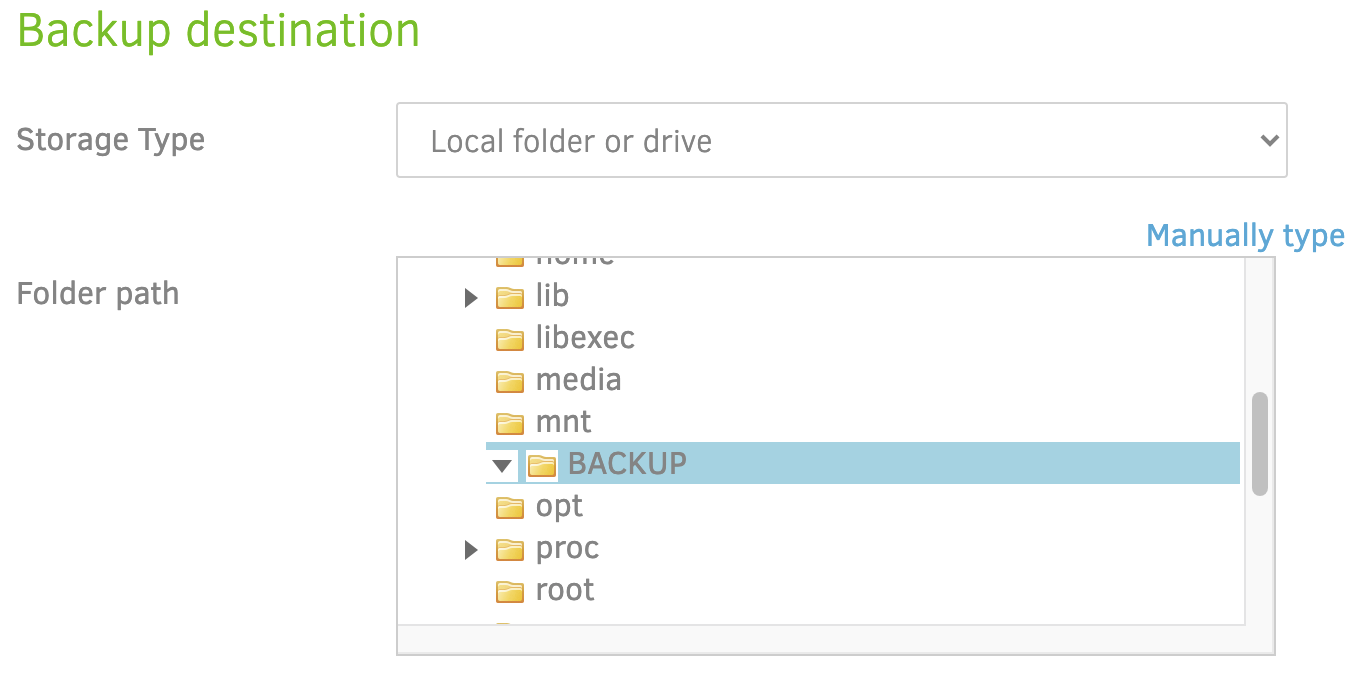
Fig. 9 Backup destination#
If the drive does not show up, hit Previous and then again Next.
On the next screen, under Computer, choose the folder service-config as backup source. This will backup all user data on the Raspberry Pi, but not the operating system and ide49 application which can easily be reinstalled if lost or damaged.
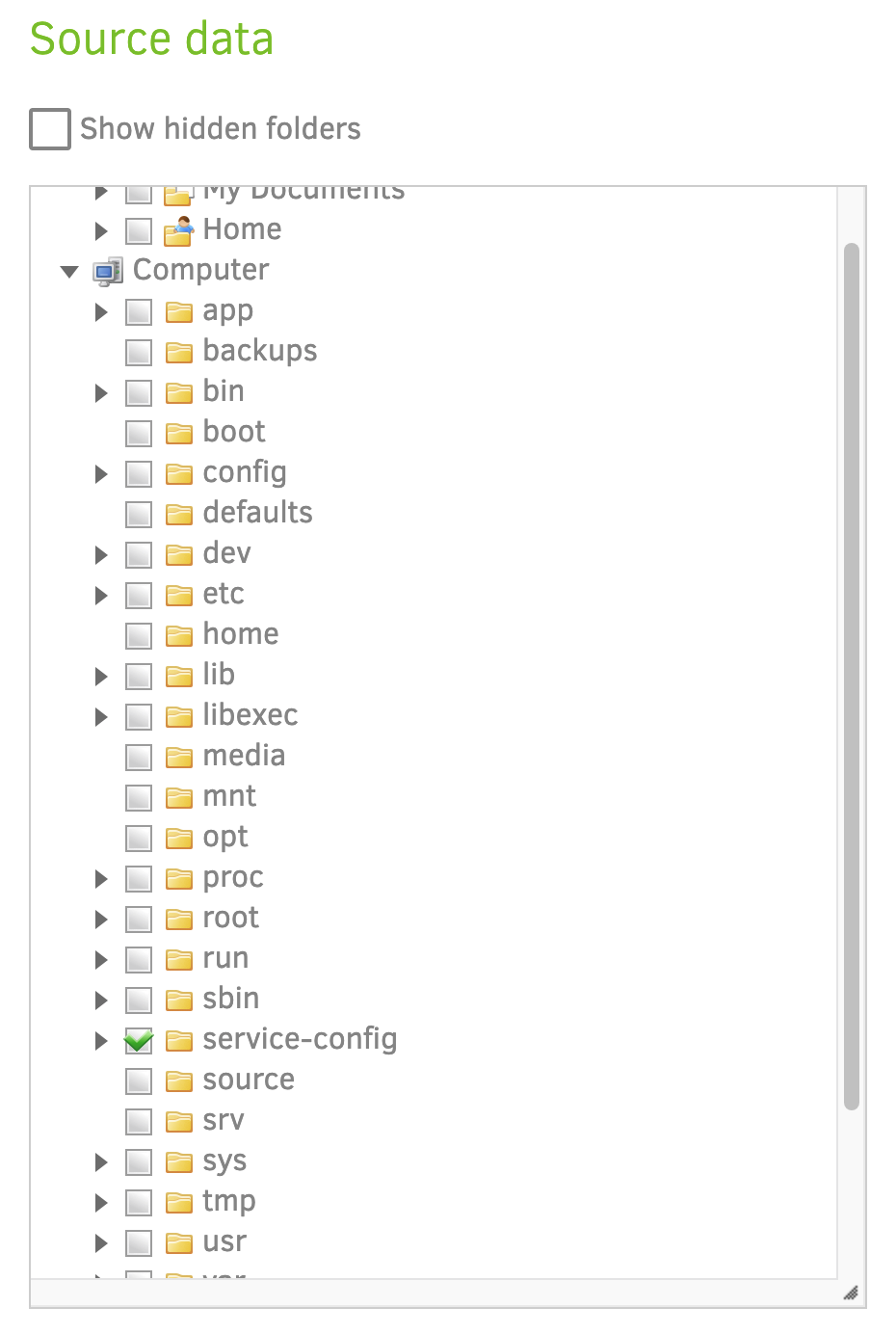
Fig. 10 Files to backup#
You can either run backups manually, or, preferably, automatically at a set schedule. This is my choice:
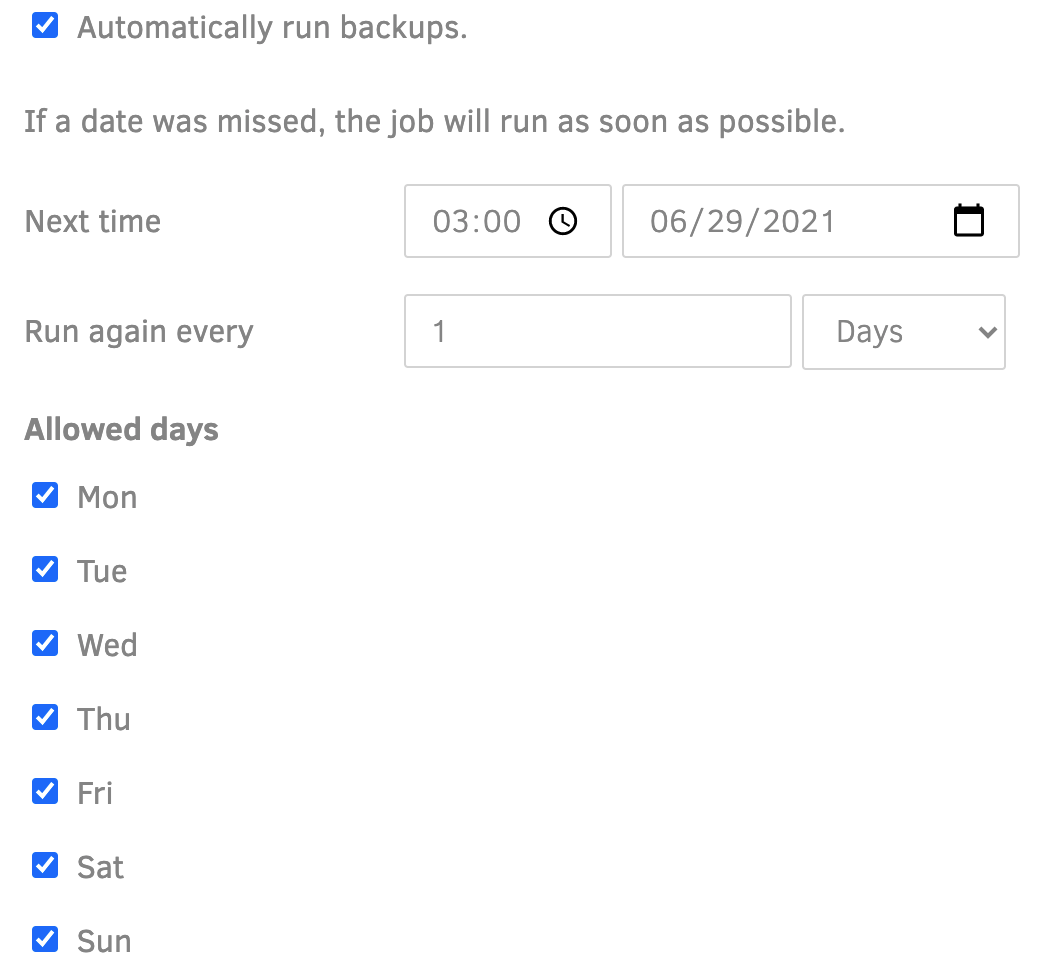
Fig. 11 Scheduled backup#
That’s it! If you ever loose data, come back to https://iot49.local/duplicati and run Restore.